Biomes
Biomes is a feature that allows you to conditionally enable or disable rules based on the biome of a level.
Currently, biomes are global, meaning all tiles in a level have the same set of biomes enabled.
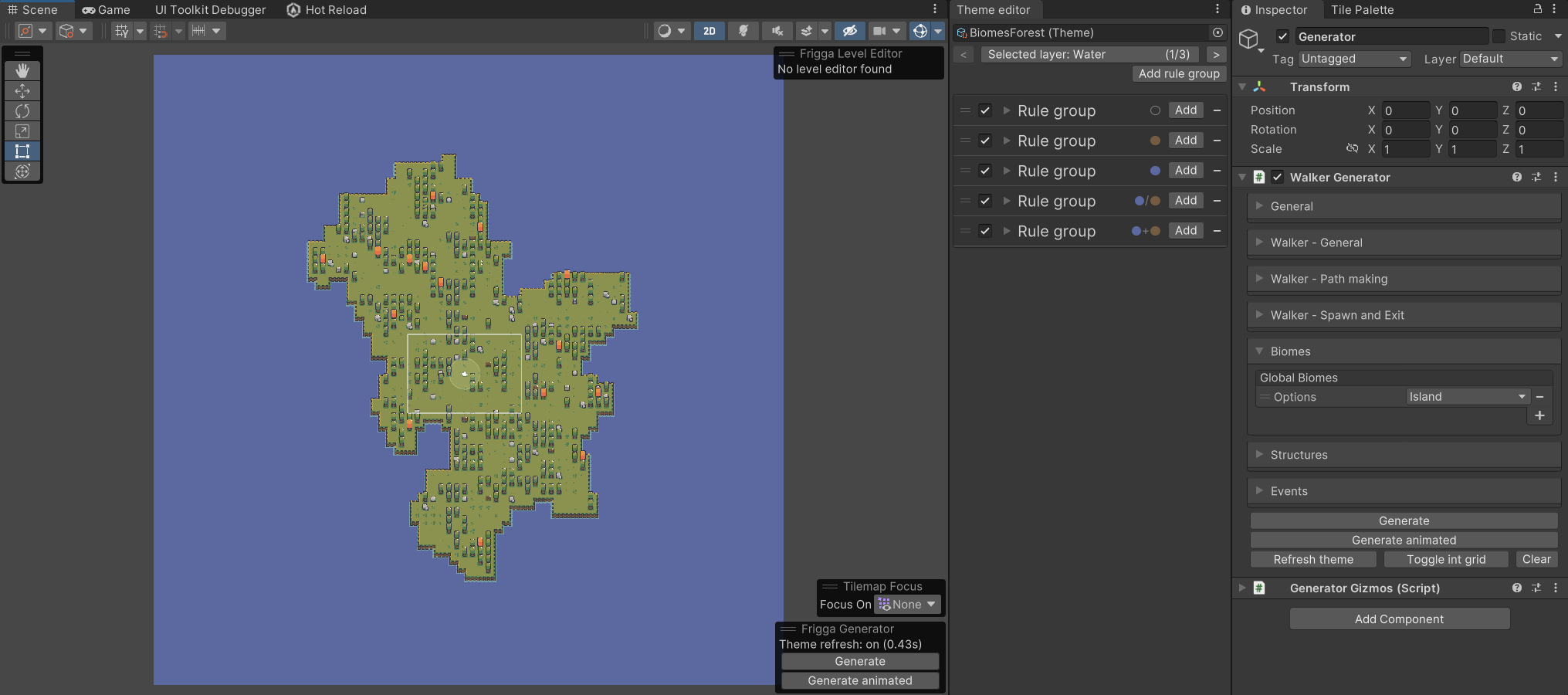
How to use
Define biomes
First, define the biomes inside the theme asset. It's recommended to assign a color to each biome to make them easier to identify later.
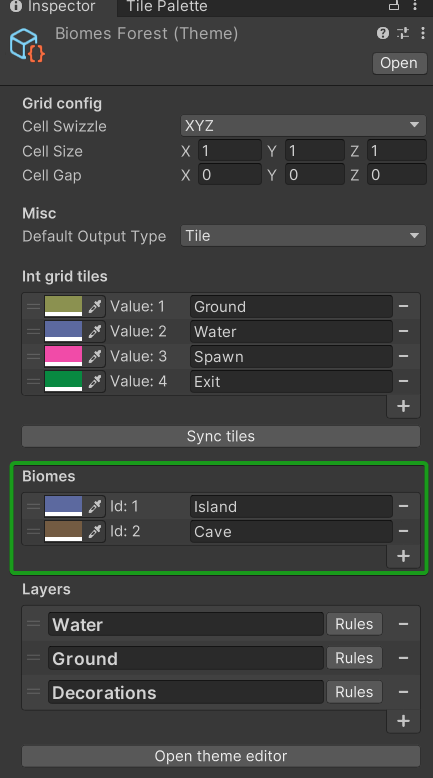
You can have up to 32 biomes in total, though you'll rarely need that many.
Configure rule groups
Next to each rule group, there's an indicator showing which biomes are configured for that group. When no biomes are configured, it appears as an empty circle. When biomes are selected, the circle(s) will be filled with the corresponding color(s).
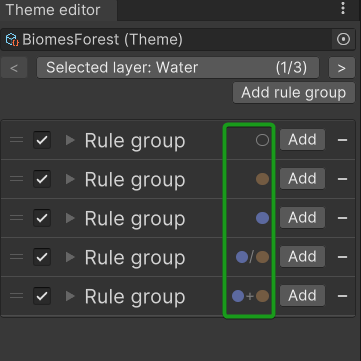
Clicking the indicator opens a dialog window where you can select the biomes for the rule group.
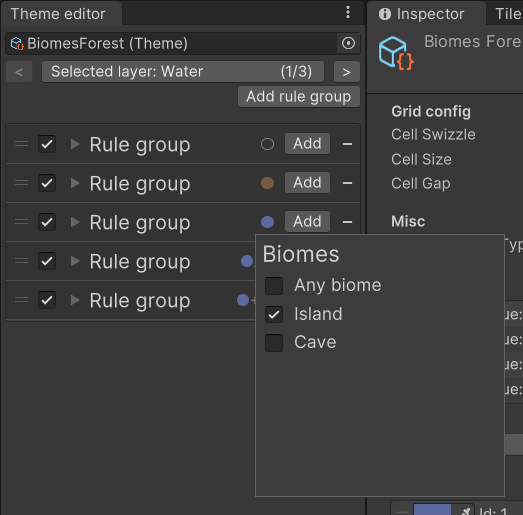
When multiple biomes are selected, the dialog will show an option to specify whether all selected biomes must be present in the level for the rule to be enabled, or if just one of them is sufficient.
Configure the generator
Finally, configure the biomes inside the generator. Find the Biomes section in the generator settings and select which biomes should be enabled for the level.
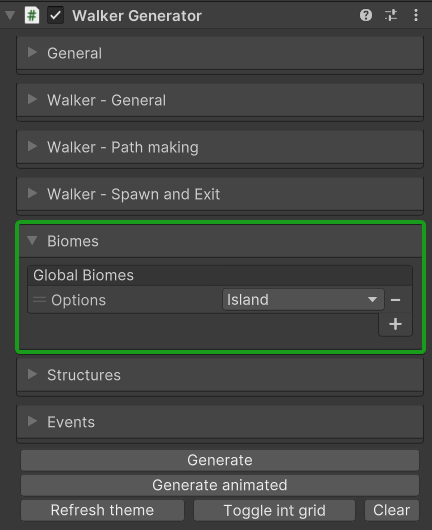
Done
That's it! After changing the biomes in the generator, either generate a new level or click the Refresh theme button to apply the changes.