Dungeon generator
Minimal setup
- Create an empty game object in the scene (name it however you like, I usually use Dungeon Generator)
- Add the Dungeon Generator (Gid3D) component to that game object
- Assign your GeneratorSettings to the Generator Settings field
- Assign your level graph to the Level Graph field
- Hit the Generate dungeon button or enable Generate on start and enter play mode
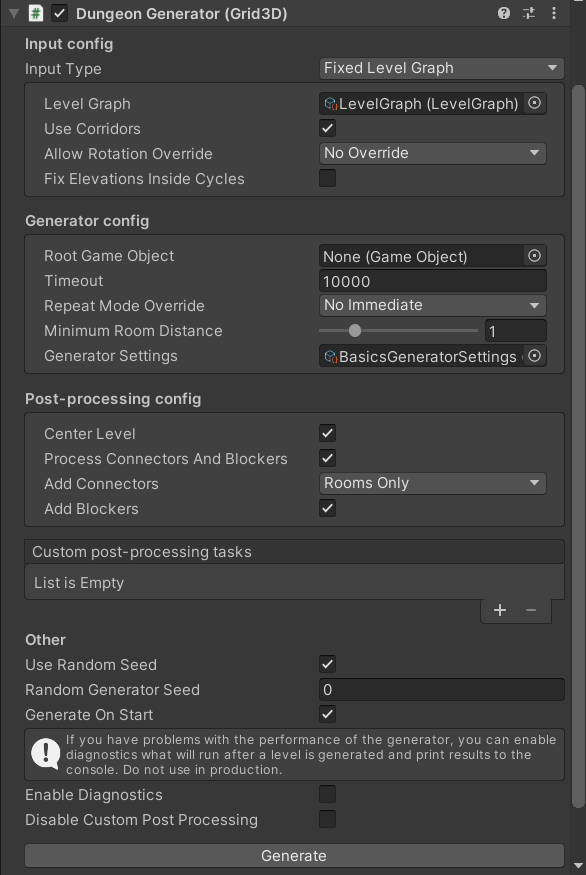
Configuration
Input config (FixedLevelGraphConfigGrid3D)
- Level Graph - Level graph that should be used. Must not be null.
- Use Corridors - Whether corridors should be used between neighbouring rooms. If enabled, corridor room templates must be provided in the level graph.
- Allow Rotation Override - Use this field to override whether room templates can be rotated in generated levels.
- Fix Elevations Inside Cycles - How to handle level graph cycles and room templates with different door elevations. Find out more here.
Generator config (DungeonGeneratorConfigGrid3D)
- Root Game Object - Game Object to which the generated level will be attached. New Game Object will be created if null.
- Timeout - How long (in milliseconds) should we wait for the algorithm to generate a level. We may sometimes create an input that is too hard for the algorithm, so it is good to stop after some amount of time with an error.
- Repeat Mode Override - Whether to override the repeat mode of individual room templates.
- No override - Nothing is overridden, keep repeat modes from room templates.
- Allow repeat - All room templates may repeat in generated levels.
- No immediate - Neighbouring room must have different room templates.
- No repeat - All rooms must have different room templates.
Note: If you provide too few room templates, they may repeat in generated levels even if you choose the No immediate or No repeat options. To make sure that the repeat mode is satisfied, please provide enough room templates to choose from.
- Minimum Room Distance - The minimum distance between non-neighbouring rooms.
- If equal to 0 - walls from one room can occupy the same tiles as walls from a different room.
- If equal to 1 (default) - walls from different rooms can be next to each other but not on top of each other.
- If equal to 2 - there must be at least one empty tile between walls of different rooms. (This is good for when using rule tiles and weird things are happening.)
Note: Higher values of Minimum Room Distance may negatively affect the performance of the generator. Moreover, with very short corridor, it might even be impossible to generate a level with a high value of this parameter.
- Generator Settings - Instance of the GeneratorSettings scriptable object.
Post-processing config (PostProcessingConfigGrid3D)
- Center Level - Whether to move the level so that its centre is approximately at (0,0). Useful for debugging in the Scene view inside the editor.
- Process Connectors And Blockers - Whether door connectors and blockers should be added to the level
- Add Connectors - Which door connectors should be added. For every single door in the level, there are room templates on both sides of the door, which means that there possible 2 different door connectors that can be added. This dropdown controls which of those connectors are added to the level:
- Never - No door connectors are added
- RoomsOnly - Only connectors belonging to non-corridor rooms are used
- CorridorsOnly - Only connectors belonging to corridor rooms are used
- RoomsAndCorridors - All connectors are added
- PreferCorridors - Corridor connectors are added unless there is no corridor between neighbouring rooms, in which case room connectors are used.
Other config (available directly on the generator class)
- Use Random Seed - Whether to use a random seed for each new generated level.
- Random Generator Seed - Random generator seed that will be used when Use Random Seed is disabled. Useful for debugging.
- Generate On Start - Whether to generate a new level when play mode is entered.
Change the configuration from a script
You can also easily change the configuration of the generator directly from a script as all the fields are exposed on the DungeonGeneratorGrid3D components.
Call the generator from a script
Note: This part of the guide lives in the 2D section of the documentation: here
The concepts are the same in the 2D version, you just have to replace the
Grid2Dclass name suffix withGrid3D. For example,DungeonGeneratorGrid2DbecomesDungeonGeneratorGrid3D.
2D vs 3D docs: In order to keep the docs maintainable and up-to-date, I decided to have parts of the documentation only available for the 2D version of Edgar. This happens only when the concepts are very similar in both versions.
As a rule of thumb, if you see a class with theGrid2Dsuffix, there is a high chance that you can replace the suffix withGrid3Dto get a class withs a very similar API.
If you have any questions regarding the 3D version od Edgar, come to our Discord or contact me directly via email (ondra@nepozitek.cz).